File Management Pane
The Files submenu in the left pane provides multiple ways to load XML, JSON, and ZIP files into the application and lists the currently loaded files, allowing users to select files for viewing and perform basic management tasks.
File Loading Methods
File loading methods are accessible by expanding the Files submenu in the left pane.
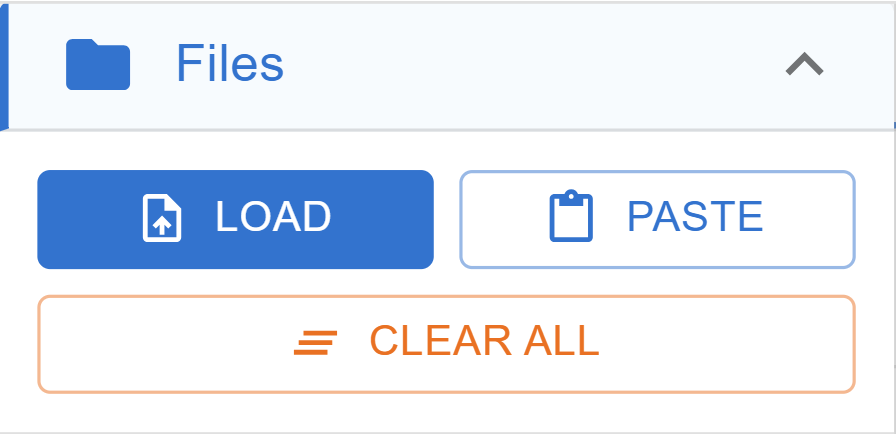
-
LOAD Button:
- Opens the system's file browser.
- Allows selecting one or multiple files with
.xml,.json, or.zipextensions.
-
PASTE Button:
- Opens a dialog window for pasting content.
- Users can paste raw text content (XML or JSON).
- The dialog attempts to auto-detect the content type (XML/JSON).
- Users must provide a filename (without extension); the appropriate extension (
.xmlor.json) is added automatically. - Content is validated before being added to the file list.
-
Drag and Drop:
- Files (
.xml,.json,.zip) can be dragged from the user's system and dropped onto the menu area in the application window. - Dropped files are processed and added to the list.
- Files (
File List
All loaded files are displayed in the file list.
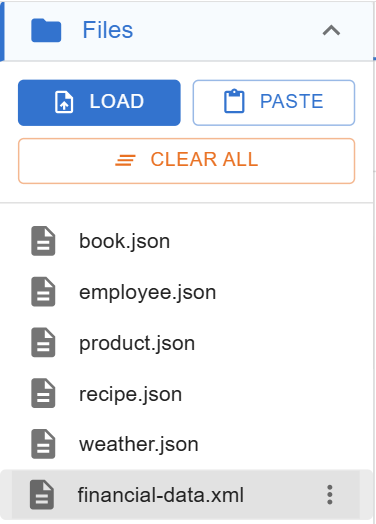
-
File Display:
- Shows the file name for each entry.
- Uses different icons for regular files (document icon) and ZIP archives (zipped folder icon).
- Highlights the currently selected file.
-
Selection: Clicking a file name selects it, loading its content into the main viewing area (Tree View/Source View) unless it's an un-extracted ZIP.
ZIP File Handling
ZIP archives are handled specially in the file list.
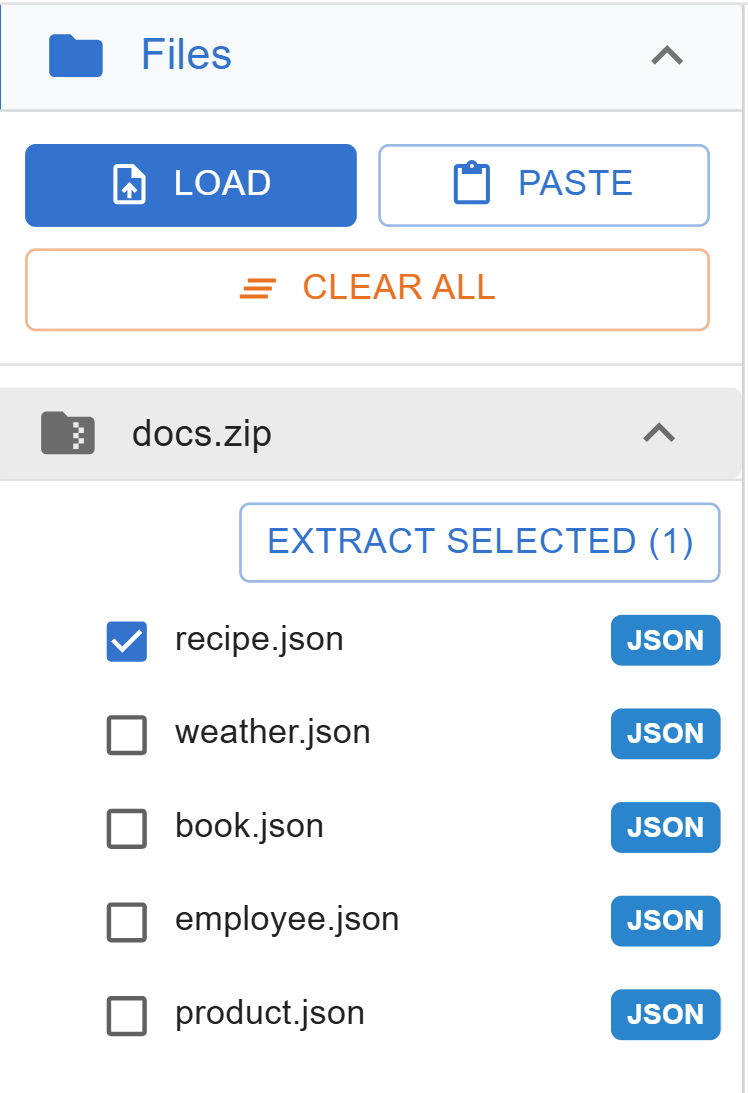
- Expansion: ZIP file entries can be expanded/collapsed using an arrow icon to show their internal contents.
- Internal File Listing: When expanded, a list of detectable XML/JSON files within the ZIP is shown.
- Extraction:
- Checkboxes appear next to the internal files.
- Selecting one or more internal files enables an
EXTRACT SELECTEDbutton. - Clicking
EXTRACT SELECTEDbutton adds the chosen internal files as regular entries to the main file list.
- Direct Viewing: ZIP archives themselves cannot be viewed directly in the Tree/Source views; a message indicates this when a ZIP entry is selected.
File Actions Menu
When hovering over a file name, a menu icon providing access to actions for that specific file will become visible.
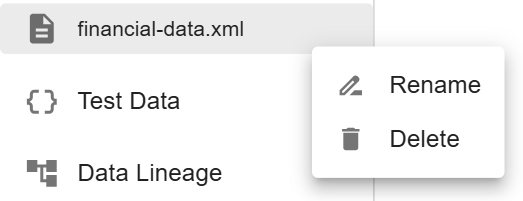
Once clicked, the following options are available:
- Rename: Allows editing the filename directly in the list.
- Delete: Removes the file from the application session.