Copy-pasting huge payloads into random diff websites is slow, risky, and often breaks formatting.
Nodeflip bakes a full-featured, read-only diff viewer right into its Source view, so you can jump from upload to insight in one click.
Why JSON Comparisons Matter
- Version control – spot breaking API changes before they hit production.
- Data QA – verify test runs, ETL jobs, or micro-service hand-offs.
- Debugging – isolate the one property that flipped from
truetofalse.
Nodeflip’s diff view keeps formatting, colour-codes changes, and scrolls both panes together, so your eyes stay on the data, not on the scrollbar. Nodeflip uses the well known Monaco Editor with its build in file comparer, same as is used in Visual Studio Code.
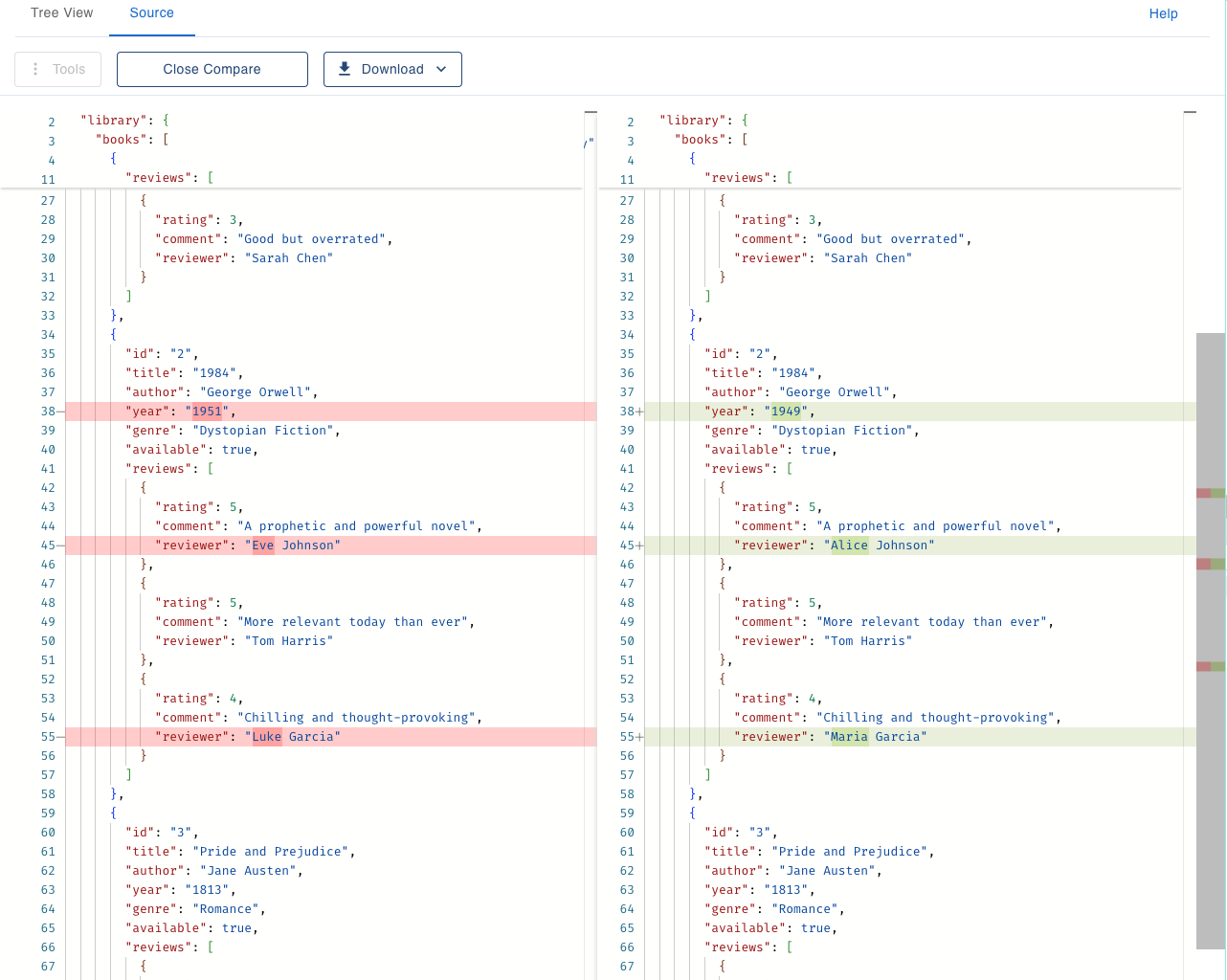
Quick-Start Checklist
- Browser with Nodeflip open (no install required).
- Two JSON files you’d like to compare, drag-and-drop or click Upload, or use the paste dialog.
- Optional: keyboard shortcut Shift + ↑/↓ to hop between files even faster.
Step-by-Step: Diff Two Files
| Action | What happens |
|---|---|
| 1. Open the first file in Source view. | Nodeflip shows a syntax-highlighted, beautified read-only view. |
2. Click Compare To… in the toolbar. |
A dropdown lists every other file currently loaded. |
| 3. Select the second file. | A new view opens with a side-by-side diff: additions in green, deletions in red. |
| 4. Done? | Close the diff view, both original Source views remain open. |
Tour of the Diff Viewer
- Line-by-line highlights show exactly which keys or values changed.
- Synchronized scrolling keeps related sections aligned.
- Bracket matching and colour-coded syntax make nested objects readable.
- Difference navigator lists every change so you can jump directly.
- Download buttons on each pane let you save either version—beautified or minified.
Pro Tips & Hidden Tricks
| Feature | Why it helps | How to use |
|---|---|---|
| Hide Values | Focus on structural drift (keys added/removed) without noisy value changes. | Tools ▼ → Hide Values before launching the diff. |
| Show Distinct | Collapse duplicate object layouts to a single instance—perfect for large arrays. | Tools ▼ → Show Distinct |
| Get Filtered Data | Need to diff only a subset? Apply a filter in Nested Grid first, then export the slice. | Grid filter → Tools ▼ → Get Filtered Data |
| XML ↔ JSON conversion | Comparing across formats? Convert one file to match the other, then diff. | Tools ▼ → Convert Format |
| Keyboard switching | Compare many files in sequence: Shift + ↑/↓ toggles which file is in the active Source tab. |
Works anywhere in File Viewing. |
Conclusion
With Compare To…, Nodeflip turns JSON diffing into a 20-second workflow:
- Upload or paste two files
- Click once to open the diff
- Navigate, export, or refine with hide/convert tools
No more external sites, no data ever leaves your browser, and every view stays in sync with the rest of Nodeflip’s tool-chain. Ready to try it?
Upload a pair of JSONs and press Compare To…, your differences are waiting.
For more details see the documentation